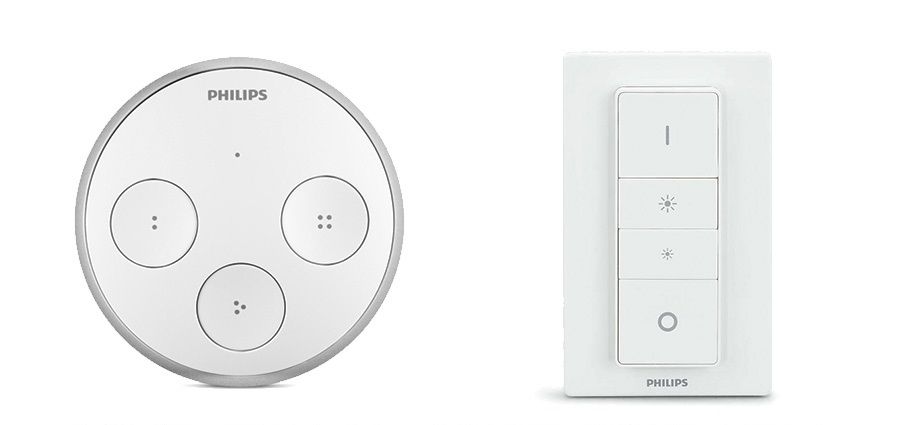The Hue Tap and Wireless Dimmer Switches are pretty awesome out of the box but did you know you can use it to trigger automations to do just about anything?
I currently use it in my living room and master bedroom to turn on/off automatic lights. I have the normal Hue setup to control the lights but have the hold events for the on/off buttons unprogrammed in the Hue app so I can intercept them in Node-RED. Instead of doing this you could have it control a second light by using the hold events for the on/off buttons. These are just ideas and things I have done, you can literally do anything you want.
Which remote should I buy?
It honestly depends...
The Wireless Dimmer Switch has four events per button whereas the Hue Tap only has the click event per button. The plus about the Hue Tap is that it's completely powered by the force of you pressing the button so you never have to deal with batteries (but this also means it is costly at 2.5x the price of the Wireless Dimmer Switch).
So you really just have to take in account what you want to accomplish before selecting a remote.
Getting Started
To get started install the node-red-contrib-huemagic library from the palette manager in Node-RED. Once it is installed configure your Hue hub inside the library so Node-RED can communicate with it. Make sure you have a Hue Tap or Wireless Dimmer Switch configured on your Hue hub so Node-RED can find it.
Once you copy the flows below you will need to setup which Switch/Tap you are using by double clicking the input node.
The Example Flow
Hue Wireless Dimmer Switch Flow
Here is a basic flow to get you an idea of all the different events you can intercept with the Wireless Dimmer Switch:
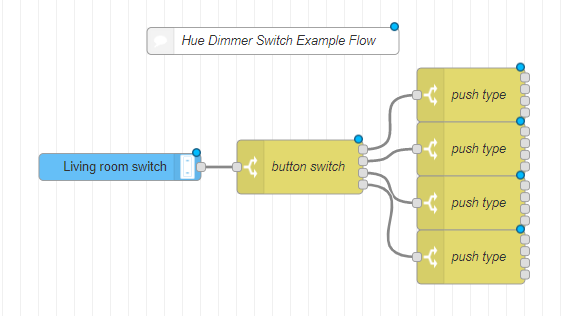
[{"id":"c8dedd00.1d5bd","type":"comment","z":"ff717302.0c688","name":"Hue Dimmer Switch Example Flow","info":"","x":1980,"y":3680,"wires":[]},{"id":"67c830e3.016f4","type":"hue-switch","z":"ff717302.0c688","name":"Living room switch","bridge":"","sensorid":"6","x":1810,"y":3820,"wires":[["4d721a85.c7f674"]]},{"id":"4d721a85.c7f674","type":"switch","z":"ff717302.0c688","name":"button switch","property":"payload.name","propertyType":"msg","rules":[{"t":"eq","v":"On","vt":"str"},{"t":"eq","v":"Off","vt":"str"},{"t":"eq","v":"Dim Up","vt":"str"},{"t":"eq","v":"Dim Down","vt":"str"}],"checkall":"true","repair":false,"outputs":4,"x":2010,"y":3820,"wires":[["cbb699c2.4d9738"],["24ca3500.340b3c"],["6650fb79.7cec34"],["e79bb14a.1b238"]]},{"id":"cbb699c2.4d9738","type":"switch","z":"ff717302.0c688","name":"push type","property":"payload.action","propertyType":"msg","rules":[{"t":"eq","v":"pressed","vt":"str"},{"t":"eq","v":"holded","vt":"str"},{"t":"eq","v":"short released","vt":"str"},{"t":"eq","v":"long released","vt":"str"}],"checkall":"true","repair":false,"outputs":4,"x":2200,"y":3740,"wires":[[],[],[],[]]},{"id":"24ca3500.340b3c","type":"switch","z":"ff717302.0c688","name":"push type","property":"payload.action","propertyType":"msg","rules":[{"t":"eq","v":"pressed","vt":"str"},{"t":"eq","v":"holded","vt":"str"},{"t":"eq","v":"short released","vt":"str"},{"t":"eq","v":"long released","vt":"str"}],"checkall":"true","repair":false,"outputs":4,"x":2200,"y":3800,"wires":[[],[],[],[]]},{"id":"6650fb79.7cec34","type":"switch","z":"ff717302.0c688","name":"push type","property":"payload.action","propertyType":"msg","rules":[{"t":"eq","v":"pressed","vt":"str"},{"t":"eq","v":"holded","vt":"str"},{"t":"eq","v":"short released","vt":"str"},{"t":"eq","v":"long released","vt":"str"}],"checkall":"true","repair":false,"outputs":4,"x":2200,"y":3860,"wires":[[],[],[],[]]},{"id":"e79bb14a.1b238","type":"switch","z":"ff717302.0c688","name":"push type","property":"payload.action","propertyType":"msg","rules":[{"t":"eq","v":"pressed","vt":"str"},{"t":"eq","v":"holded","vt":"str"},{"t":"eq","v":"short released","vt":"str"},{"t":"eq","v":"long released","vt":"str"}],"checkall":"true","repair":false,"outputs":4,"x":2200,"y":3920,"wires":[[],[],[],[]]},{"id":"d2b1d65b.cbe438","type":"hue-bridge","z":"","name":"Home Hue Bridge","bridge":"","key":"","interval":"2000"}]As you can see there is four buttons (On, Dim Up, Dim Down, Off) that each have four different event types (pressed, holded, short released, long released).
Click here to learn more about the data returned from the Hue Switch node.
Hue Tap
Here is a basic flow to get you an idea of all the different events you can intercept with the Hue Tap:
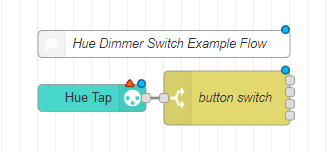
[{"id":"689ca03d.1e28","type":"hue-tap","z":"ff717302.0c688","name":"","bridge":"","sensorid":"","x":1880,"y":4100,"wires":[["e426b181.9aba8"]]},{"id":"e426b181.9aba8","type":"switch","z":"ff717302.0c688","name":"button switch","property":"payload.button","propertyType":"msg","rules":[{"t":"eq","v":"1","vt":"num"},{"t":"eq","v":"2","vt":"num"},{"t":"eq","v":"3","vt":"num"},{"t":"eq","v":"4","vt":"num"}],"checkall":"true","repair":false,"outputs":4,"x":2030,"y":4100,"wires":[[],[],[],[]]},{"id":"3c3c8e78.24b2a2","type":"comment","z":"ff717302.0c688","name":"Hue Dimmer Switch Example Flow","info":"","x":1960,"y":4040,"wires":[]},{"id":"d2b1d65b.cbe438","type":"hue-bridge","z":"","name":"Home Hue Bridge","bridge":"","key":"","interval":"2000"}]As I mentioned earlier the Hue Tap only supports click events so you don't get nearly as many options. It still works great though.
Click here to learn more about the data returned from the Hue Tap node.
Un-assign All Rooms and Bulbs from a Hue Remote
Being able to override all the buttons requires the remote being unpaired from any room or bulb. For some unknown reason the app cannot remove all assigned rooms/bulbs from a Hue Tap or Wireless Dimmer Switch. I found this work-around after a user mentioned this in the comments below:
- Go to create a new room and name it "temporary" and assign a random bulb (doesn't matter what bulb and since bulbs can be in multiple rooms this wont mess anything up).
- Now head over to your remote inside of the accessories page and set "What to control" to the newly created room. Confirm there is no other assigned bulbs or rooms and make sure to hit the checkmark in the top right of the app to save the settings for the remote.
- Go back to the room you created and delete it
- Success! You can head back to your accessories page and confirm the remote is no longer assigned to any bulb/room.
Hopefully Philips patches this in the future but for now we at least have a way to get around it. I'm also pretty sure there is another method to get around this by issuing API commands to the Hue Bridge directly.
Conclusion
As you can see the options are endless for these remotes now. This definitely make the Wireless Dimmer Switch worth the money but I am still debating if the $50 price tag on the Hue Tap is worth it. That is quite a lot of money for a device I just frankly wouldn't use enough to justify it. To each there own though, you may find the Tap is a better fit for you.
If you liked this article please consider leaving feedback. I love to hear back from my readers.